Introduction
This is a series of tutorials and practical flying exercises prepared by the CIX VFR Club to introduce members to online ATC and to enable them to learn at their own pace how to use it. Each lesson consists of a Groundschool section on aviation law and theory, and a Practical exercise to fly using the information in the Groundschool.
There are three basic types of Air Traffic Control with which Club members flying under Visual Flight Rules (VFR) will need to know about.
- Air Traffic Control (ATC).
- Aerodrome Flight Information Service (AFIS).
- Air/Ground radio (A/G).
The difference between them is all to do with the level of information or instruction given to pilots.
For a long time VATSIM had almost no ATC services other than full ATC, but from time to time A/G and AFIS services are coming on line as pilots recognise the fun to be had flying small aeroplanes around little aerodromes. Therefore all types of service are covered in this series of lessons.
Connecting to VATSIM
VATSIM stands for Virtual Air Traffic (Control) Simulator. Using one of two freeware software applications, and an internet connection, you connect to a network of servers around the world. You are then also connected to sometimes well over 100 other pilots all flying on line, and at least half as many virtual Air Traffic Controllers. To avoid complete computer overload, you only see other aircraft out of your window when within 10 nautical miles and can contact Air Traffic Controllers only within ranges defined in the Controller's software, depending on whether it is a Tower, Approach or Area position. For example, you can only contact Tower controllers within about 20 nautical miles radius.
VATSIM Membership
Before you can join the VATSIM world, you have to be a member. Go to the main international VATSIM website at https://www.vatsim.net and click the "Join Here" button in the centre of the opening screen. The page which opens provides the essential basic information on how to Join VATSIM.
Once you have your User ID and password, you can install the software described below.
VATSIM Pilot Resource Centre
The main aim of VATSIM is to make the online flying experience as similar as possible to real world aviation. There are of course a number of differences, and to find out what these are, and how to conduct yourself as an online pilot, go to the VATSIM main international website (the link above) and select one of the two links for Pilots: "VATSIM Pilots" and "Pilot Resource Center" - It is well worth bookmarking this page, the URL is: https://www.vatsim.net/prc/
VATSIM UK
The UK has its own VATSIM website at https://www.vatsim-uk.co.uk On the left hand menu is an option 'Pilots' which takes you to a page with much UK-specific information. You should also bookmark the VATSIM-UK web site.
Alternatively, you can find links to the VATSIM and VATSIM-UK web sites at the bottom of these lessons and at the bottom of most of the Club's web site pages.
VATSIM-UK Forum
At the top of the VATSIM-UK opening web page is a menu which includes 'Forum'. You can read the forum without registering, but to add a comment you need to register. There are a lot of posts on this forum and it can be hard to find what you are looking for. Generally asking in the CIX VFR Club forum will get you a more immediate and possibly more relevant answer. But having a browse through the VATSIM-UK forum is worthwhile from time to time, just to keep up with what's happening outside the Club environs.
Free Connection Software
The two online connection programs are 'Squawkbox' (Version 3 or Version 4, and FSInn (Version 1.2 or Version 1.3). Some people prefer Squawkbox, others prefer FSInn. They do essentially do the same job, although FSInn has more features and is thus more complex.
FSInn Version 1.2 is the official release version for FS9, whereas FSInn Version 1.3 is a stable Beta release designed for use with FS9 and FSX. If you run FSX, you must use version 1.3 Although it is a Beta version, not a release version, it does work without problems for most people.
Similarly, Squawkbox 3 is designed to work with FS9, whereas Squawkbox 4 works with both FS9 and FSX.
The choice of which to use is mostly down to preference, although some people find that they cannot run FSInn successfully on their system, and yet others find that they cannot run Squawkbox successfully on their system. Both these applications can be run across a network, with the connection software on a "satellite" computer, e.g. a laptop, thus leaving your main computer free to run flight simulator. FSInn is the easier to set up in this respect, particularly if you are running FSX.
There are links on the Club website to the free software in the Downloads/Software section.
All that reading has probably made your eyes water, but it can be digested over time in small chunks without spoiling your enjoyment. As with all rules and documents about rules, it can seem quite daunting at first. But that is why this series of online lessons has been launched: - to allay your fears and ease you into this wonderful world gently.
In the real world, you would telephone your destination airfield for a briefing on the circuit information and weather, as a minimum, and possibly a briefing on special procedures such as noise abatement (avoiding certain population centres, wildlife sanctuaries etc.). On VATSIM, the weather at your destination airfield is displayed as a banner of red text on a green background scrolling across the upper part of your computer screen. The online clients, Squawkbox and FSInn will then display the current real world weather at that airfield.
Servinfo
Although it is no longer being developed and supported, a program called 'Servinfo' will prove extremely useful, almost essential. It shows you which controllers are on line on VATSIM (and on IVAO - the other major online flying organisation), and the frequencies of the stations they are manning. It also shows all the connected pilots (including you - a good check to ensure that you are connected). Download Servinfo from http://www.avsim.com/hangar/utils/servinfo/home.htm
A Typical Servinfo Screen
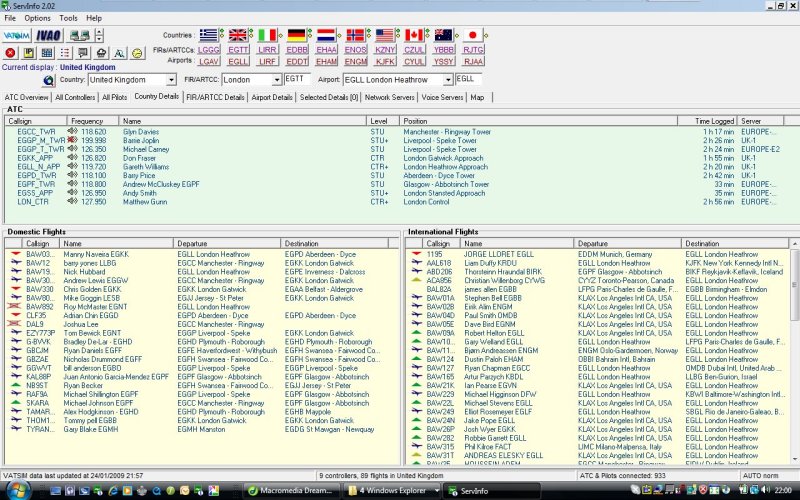
Servinfo shows you all the controllers currently on line, and the domestic and international flights in progress for any country you select. Clicking on a pilot's or controller's name will display basic information about the flight he is conducting or the ATC station he is manning.
Servinfo also has a map view. Click on the Globe and Magnifying Glass icon in the upper left hand side of the screen above the row of page tabs and a map is displayed showing stations manned and aircraft connected to VATSIM You can pan this map to any part of the world, and zoom in or out as you wish.
Servinfo has many many other valuable functions, and you will discover them yourself as you need them. The controller list and the map are all you need for starters.
VATSpy
VATSpy is a newer program which does a very similar job to Servinfo, and is really its replacement. It only works with VATSIM. Being newer is takes advantage of the power of modern multicore processors, and so can download new data etc. in the background while moving around the screen. It may be downloaded from: - http://www.metacraft.com/VATSpy
A Typical VATSpy Screen
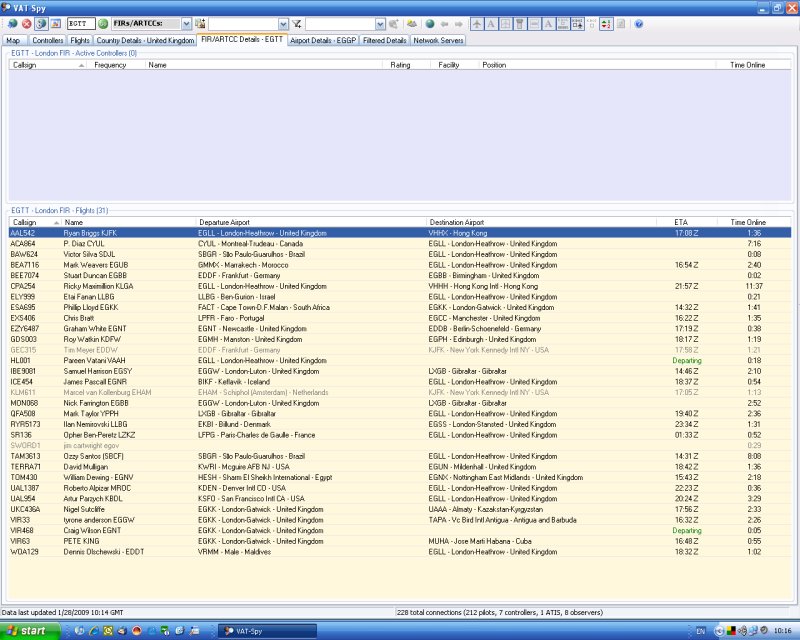
The help system is of the usual standard for software, ie. poor, stating the obvious in more words, rather than expanding the description of the functionality, but it may help you get started. Like Servinfo it is mostly intuitive, but to get it to show the UK information initially, you have to enter EGTT in the top left unlabelled dialogue box.

Initially, it isn't obvious how to display UK data
Automated Terminal Information System (ATIS)
Servinfo ATC Details Window with typical ATIS Information
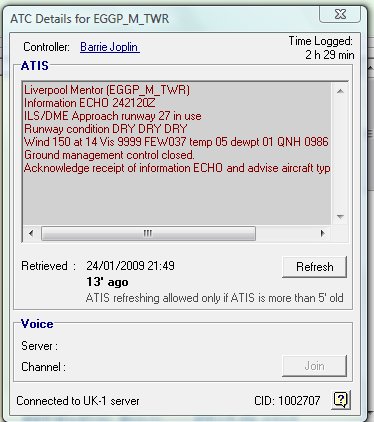
Servinfo and VATSpy also include a text based Automated Terminal Information Service (ATIS) which you should study before every flight. As a minimum the VATSIM ATIS will provide the surface winds and the runway in use as text for each airfield on line. In Servinfo, this is accessed by clicking once the controller's name or the Position name to bring up the ATC Details window.
ATIS information is always given in the same order: -
Identifying letter, time, runway in use, surface wind, visibility, cloud, temperature, dewpoint, QNH, Acknowledge Identifying letter, Aircraft Type.
For example
Liverpool Information Echo at time wun tree two zero. Runway in use 27. Surface wind two tree zero degrees, zero seven knots. Visibility ten kilometres or more. Few at two tousand feet, scattered at seven tousand feet. Temperature plus nine. Dewpoint plus seven. QNH one zero zero six. Acknowledge information Echo and advise aircraft type on first contact.
Text ATIS reports often skip some of the above, but voice ATIS reports rarely do.
Voice ATIS Information
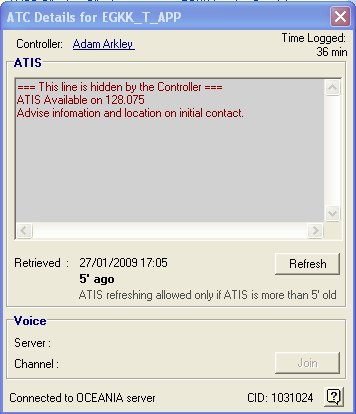
Some controllers provide a recorded voice ATIS, just as in the real world. When you click on the Controller's name or the position name, the ATC Details window will display slightly different information.
In this case (London Gatwick) the ATIS can be obtained by tuning your radio to 128.075 and listening the broadcast information (and writing it down). ATIS broadcasts are assigned an identifying letter, which is incremented by one every time an element of the weather conditions changes, such as wind speed or direction. So if you tell ATC you have 'information Echo' and it has just changed to Foxtrot, ATC knows that you haven't listened to the ATIS since the change, and they will tell you.
From this information you can either decide on the approach you will make if the field is a smaller one, without ATC, or you can mentally prepare for the possible approaches that will be given you by ATC.
Using the Radio on VATSIM
As a member of VATSIM, you will of course talk to ATC, as this is the main feature of the system and the main reason for joining. VATSIM “ATC”; comprises a large number of flight simulation enthusiasts, whose speciality is being a virtual Air Traffic Controller, rather than a virtual pilot. They have their own "Radar" software in which they can watch your course across the virtual sky and their job is simply to make sure that aircraft do not collide with each other, but conduct their flights in an orderly and disciplined manner. Occasionally, over-enthusiastic pilots or controllers make life a little difficult for "the other side of the 'scope", and therefore CIX VFR Club members are always encouraged to:
- Behave and fly in a manner which does not spoil other people's enjoyment.
- Be calm and courteous on the radio, even if the other party is losing their cool.
- Respect each other's participation in what is a hobby, not a job.
Practical
Don't Crash Before you Start
Before connecting to VATSIM, so are strongly advised to disable Collision Detection in Flight Simulator (Find the option in the Aircraft Menu) before connecting to VATSIM because aircraft tend to congregate in the parking areas at busy airfields and at Club Events and you could "beam down" on top of someone, or collide with a building in the scenery!
Connect to VATSIM
If you need help in doing this, there is some additional information about them on the main VATSIM web site at: http://www.vatsim.net/pilots/pilotsclients/
When you have learned and practised how to log in to VATSIM, then you will want to taste the new experience properly by seeing other aircraft and listening to Air Traffic Control. Position yourself in your favourite aircraft at one of the Club's bases on the evening that it opens: -
- Mondays - Shoreham, weekly
- Tuesdays - Gloucestershire, weekly.
- Fridays - Biggin Hill, weekly.
and, ensuring that your aircraft is not on a runway, but in a parking area, connect to VATSIM.
Also connect to the Club's Teamspeak server, for which you will have been given details when you joined the Club, and introduce yourself. We are a very friendly and welcoming Club and members invariably go out of their way to help new members get started. Ask other members if they are flying or on the ground and look for them. It is rather special when you see an aircraft which you know is being controlled by someone in the Club that you are talking to on Teamspeak.
Also start Servinfo or VATSpy to see who is on line and what they are doing. Explore the program's many windows and information services.
Finally, tune your aircraft radio to an active Air Traffic Control frequency, perhaps an ATIS broadcast, if one is available, or the Tower or Approach frequency for the aerodrome where you are parked, and just listen. If you hear an Air Traffic Controller and pilots in dialogue with each other, you are well on the way to the greatest Flight Simulator experience yet invented.
You should have defined a "Press to Talk" (PTT) keyboard key, and perhaps also a joystick or yoke button for the same purpose, as part of the installation procedure for FSInn or Squawkbox. Now is the time to test it. Check that you are on the correct frequency then press your PTT key/button and say
Gloucester Tower, Golf Bravo November Oscar Zulu request radio check on wun two two daycimal niner zero
If all your software installation and VATSIM connection process has worked, ATC should come back to you with
Golf Bravo November Oscar Zulu, Gloucester Tower receiving you strength 5, how me?
And you reply:
Gloucester Tower, Golf Bravo November Oscar Zulu receiving you strength 5 also, thank you.
That may seem a bit like magic, but it's a vital step to the best fun to be had in Flight Simulation.
In the dialogue examples above, and throughout these lessons, the pilot's dialogue is in blue type; the controller's in red. Words in brackets are optional. Note the way numbers are pronounced. This is a CAA protocol covered in their Radiotelephony Manual, CAP 413. This subject is covered more fully in lesson 4, don't worry about it for now. On VATSIM you can pronounce numbers “normally” - no-one will complain.
I suspect that that will be enough excitement for lesson 1, so when you are ready, take a look at Lesson 2.
